
We are often be asked by users from time to time, do I need to calibrate the tool magazine after receiving the ATC CNC Router? It depends on the situation. If the machine is shipped as a whole, no additional calibration is required on your side. Suppose the gantry or the tool magazine is disassembled before the shipping. In that case, the user needs to adjust the tool magazine after reinstallation. Simply because, after the user installs the beam or the tool magazine back, the actual tool magazine position and the mechanical zero point are very likely to have a slight variable compared with the previous data.
In this post, we will take a look at how to calibrate the tool magazine for the second situation. This tutorial applies to linear ATC CNC routers with the WEIHONG system NC60A.
Tool Number Introduction
Before we dive into the specifics, let us first understand the tool number corresponding to each tool finger. When we face the tool magazine, the tool numbers are T1, T2, T3, T4, T5, and T6 from left to right.

Tool Bank Calibration Method
Manually run the automatic tool changer cnc router with the handwheel (MPG), place the T1 tool in its corresponding tool finger, and then write down the actual mechanical coordinates of XYZ in the WEIHONG system. For example, they are 313.500mm, 3746.890mm, and -274.000mm. Next, we save the three coordinate values for the T1 tool in the WEIHONG system. Analogically, we can calibrate T2~T6 tools.

Save the Actual Mechanical Coordinates in the WEIHONG Program
Let's take a closer look at the process step by step.
In the WEIHONG program of your ATC Router, click the icon with the three horizontal lines in the upper right corner of the screen, and a popup window will come out.
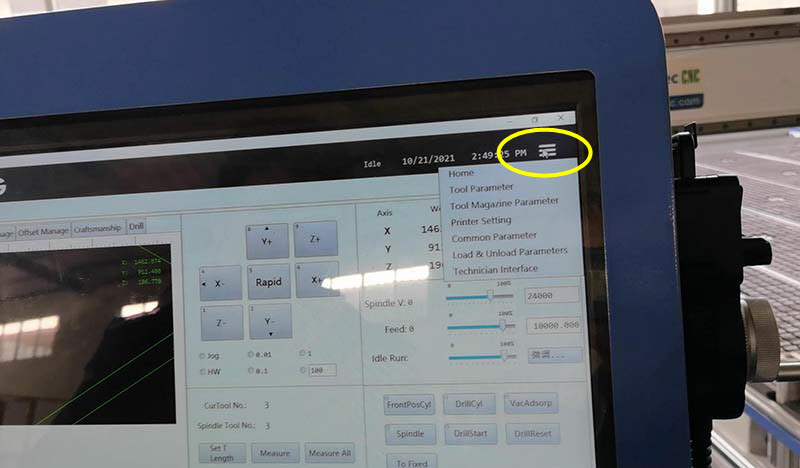
Move the cursor to the option-Technician Interface, and click it.
The password dialog box pops up. The password is ncstudio; input it and click confirm.
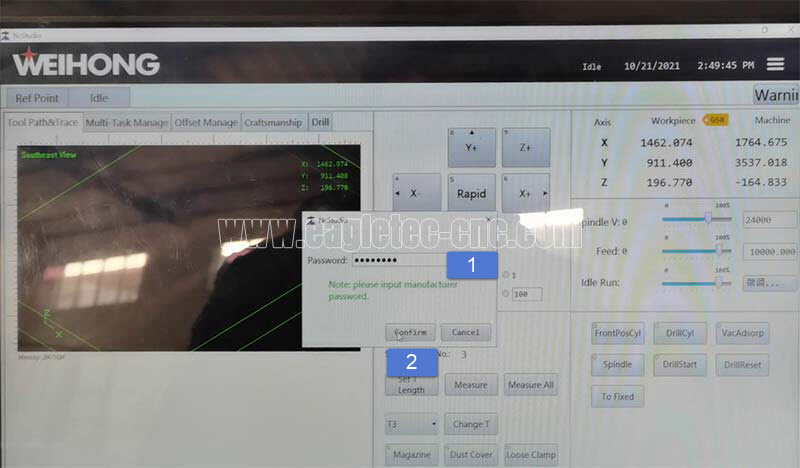
Click the icon-System on the top.
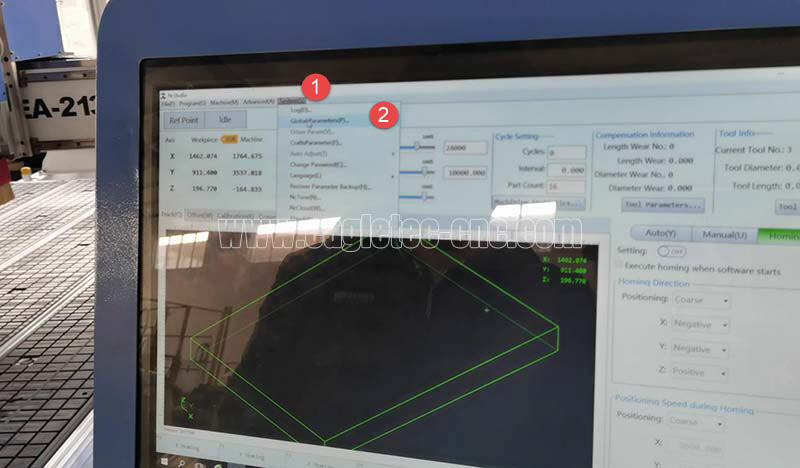
Move the cursor to the option-GlobalParameters and click it.
In the popup, we click the icon on the lower left and select Manufact.
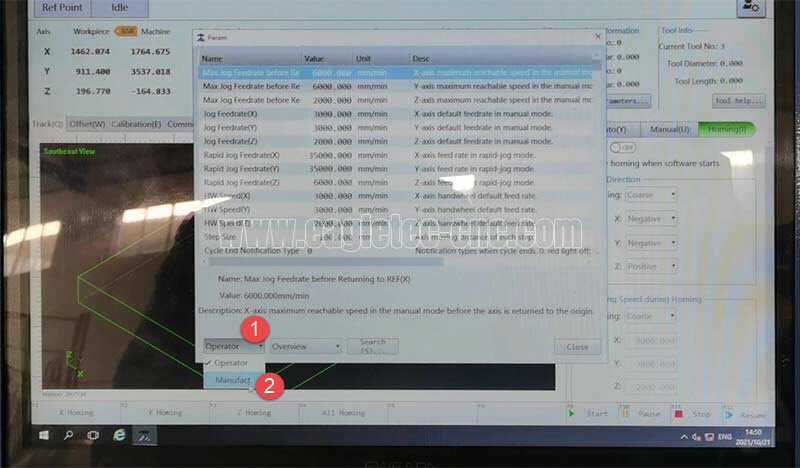
Click Overview, and click Tool.
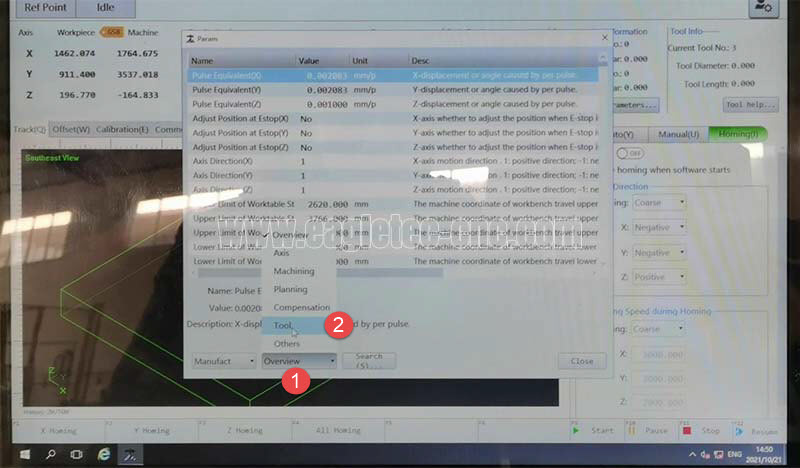
Scroll down the menu until you see Tool Machine Coordinate.
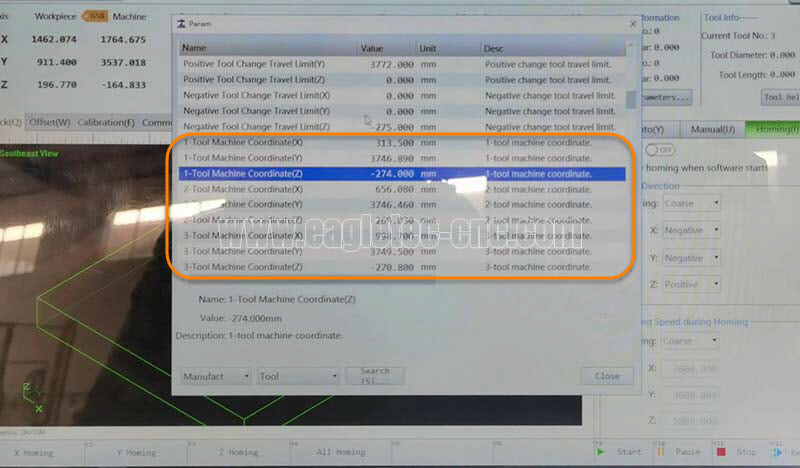
Double-click the corresponding row to modify the coordinate value, enter the actual values, and click OK to save. Complete!
Analogically, we do the same for T2~T6 tools.
If you are looking for an ATC CNC of great quality with best support, please don’t hesitate to contact us.
Original Post from EagleTec CNC
Copyright: original works, for permission to reproduce, reprint, please be sure to indicate the form of hyperlinks to the original source of the article, author information, and this statement.
Copyright © Jinan EagleTec Machinery Co., Ltd. All Rights Reserved | Sitemap